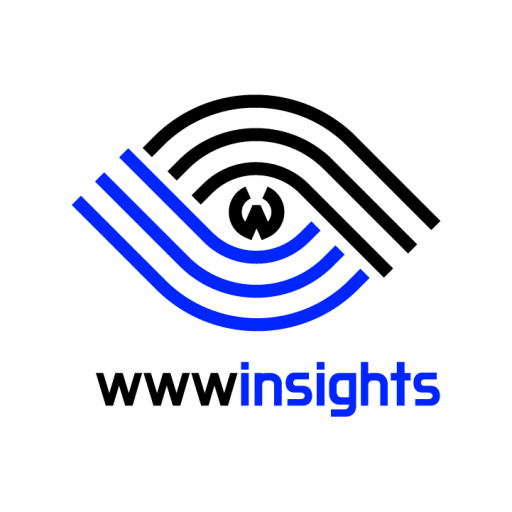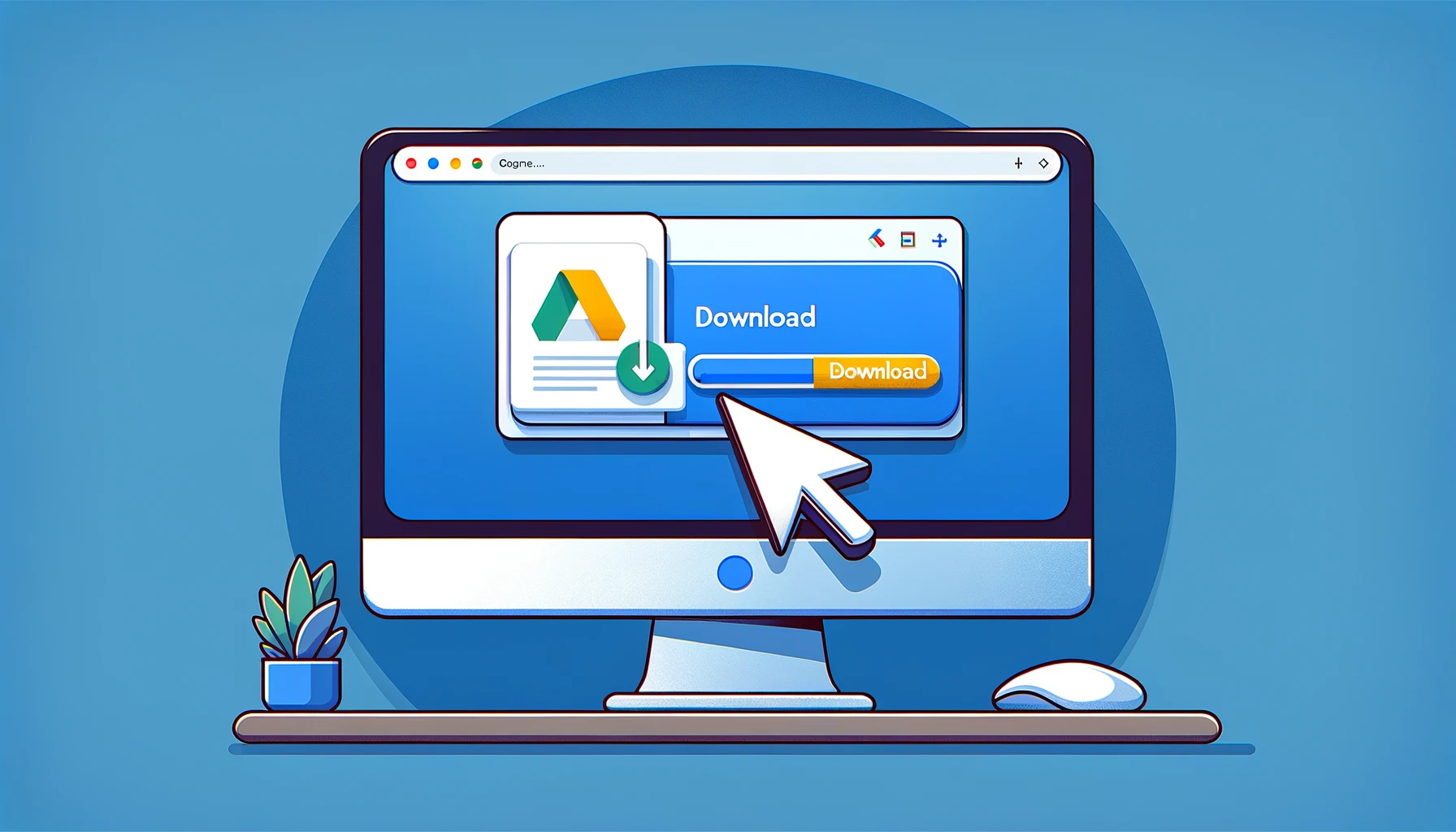Sometimes, you need to quickly transfer files to a remote Linux server and do not want to set up a complicated file transfer service on your server to do so. Using Google Drive as the file server is very intuitive. But the immediate question is how to download that file from a Linux terminal if you cannot access Google Drive GUI on your server. Follow our step-by-step tutorial to use gdown to download Google Drive files instead of wget.
1. Forget about wget
If you grab the Google Drive shared link and try to use wget, it won’t work. Then you start to google ‘wget google drive files’, and find a few complicated commands and different workarounds for small and large files.
Forget about it. That’s too complicated for a busy engineer like you. You’ll need to use gdown.
2. Download gdown
gdown is a Python package. Please use pip to download it.
pip install gdown3. Make Google Drive File Public
Right-click the file you want to download in Google Drive and ensure its general access is set to ‘Anyone with the link’.
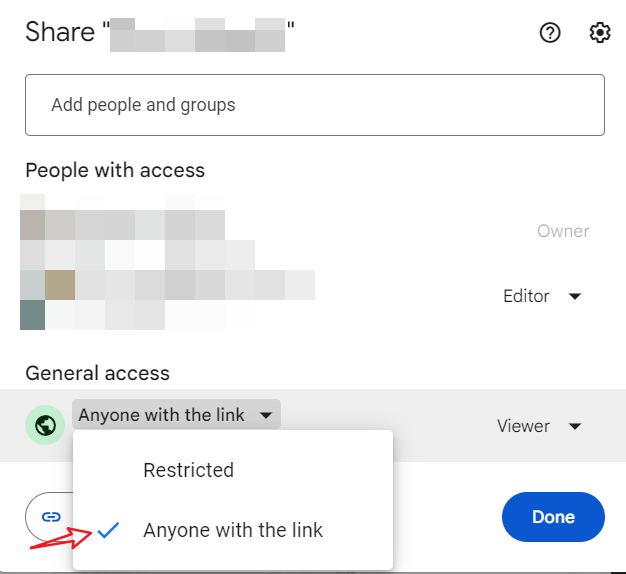
Click Done, then copy the link. Your link will look like something similar to this.
https://docs.google.com/spreadsheets/d/13xxxxxxxEu4sPZf6l7tyZLCHi4tpptfu6Iz-9BuXb4/edit?usp=sharingCopy the bold part in the URL, which is the ID you’ll use with gdown.
4. Download using gdown
Use the file ID with gdown to download. It’s as simple as that. You do not need to worry about the size of files and Google’s security etc.
gdown file-idVoilà! It is as simple as that.

5. Conclusion
Thanks, Kentaro Wada, for building us an excellent tool to save valuable time. It’s so lovely to use gdown to download Google Drive files and not need to worry about things that are not important. For us, we need not reinvent the wheels and always “stand on the shoulders of giants”. You can find more articles on my blog about improving your work efficiency.
[Credit: Featured image is proudly generated by DALL·E through ChatGPT 4]