PPOCRLabel is a powerful and efficient tool for labeling optical character recognition (OCR) data. Developed as part of Baidu’s PaddleOCR project, it is a user-friendly platform for annotating text in images, making it invaluable for training custom OCR models. This guide will walk you through installing PPOCRLabel on Windows, ensuring you can start your OCR projects quickly.
Prerequisite
Make sure your Windows runs on X-86 or AMD. If you have an ARM-based Windows, such as Robo & Kala, you won’t be able to install PaddleOCR and PPOCRLable on it.
Step1: Install Python3.9
Unfortunately, Paddlepaddle and PPOCRLabel work best with Python3.9. They do not work well with higher versions of Python, and you may encounter various issues. To make your life easier, start with 3.9. You also need to make sure you have Python installed directly on Windows. The easiest way to install Python nowadays is through the Microsoft store. Search for Python in the store and install the latest Python. Please note that we need Windows-native Python, not Python, under Windows Subsystem for Linux.
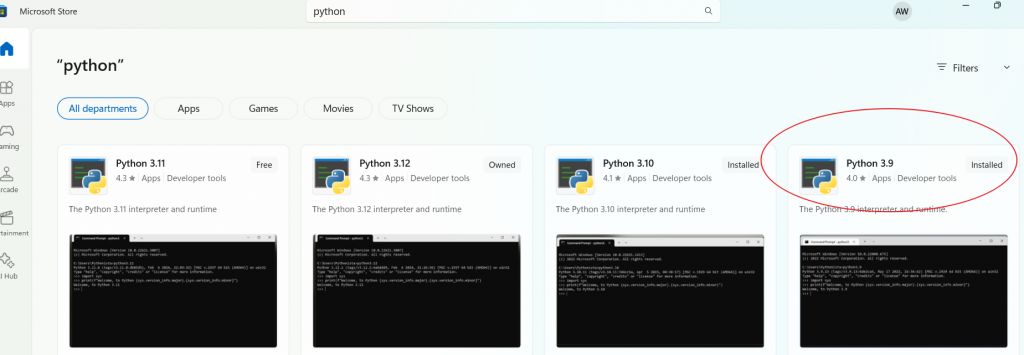
This will install both python.exe and pip.exe on your Windows, and you can use where command to check its path. To ensure they are installed successfully, use the following commands in Windows Command Prompt or Windows Powershell. It is always a good practice to upgrade pip before installing other packages.
where python python --version where pip pip --version pip install --upgrade pip
Step 2: Install Python Dependencies
There are a few pip dependencies that need to be installed.
pip install common pip install dual pip install tight pip install data pip install prox pip install paddle
Step 3: Install PaddlePaddle
Follow the instructions from the official document to install paddlepaddle first. Install any missing pip packages if prompted.
python3 -m pip install paddlepaddle -i https://mirror.baidu.com/pypi/simple
Step 4: Install and Launch PPOCRLabel
pip install PPOCRLabel # Select label mode and run PPOCRLabel # [Normal mode] for [detection + recognition] labeling PPOCRLabel --kie True # [KIE mode] for [detection + recognition + keyword extraction] labeling
Now you are ready to label. Happy labeling!
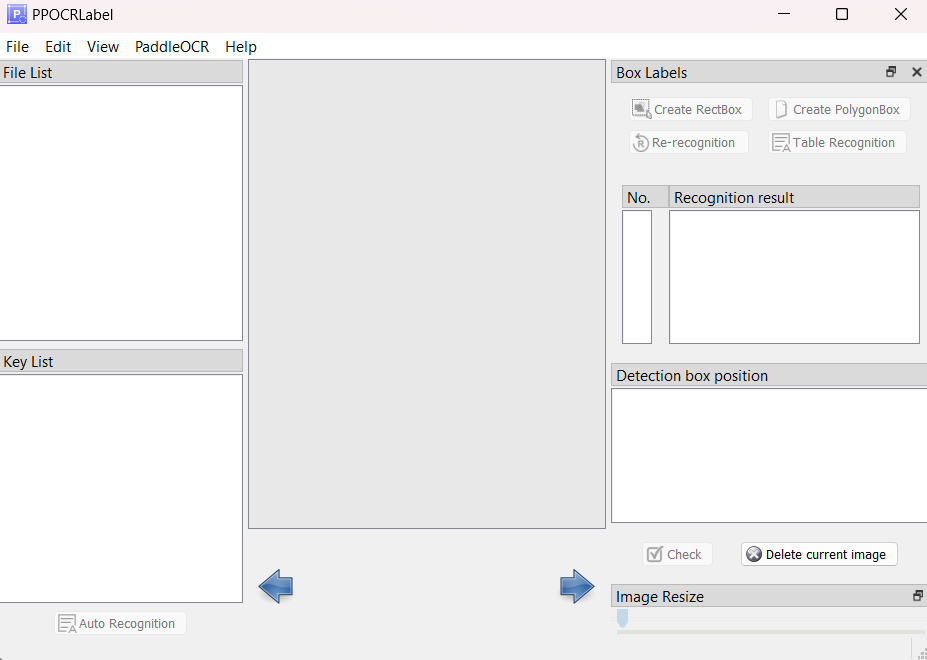
Conclusion
Installing PPOCRLabel on a Windows system is not straightforward, and you might encounter various problems. If you still cannot find a solution, comment below.
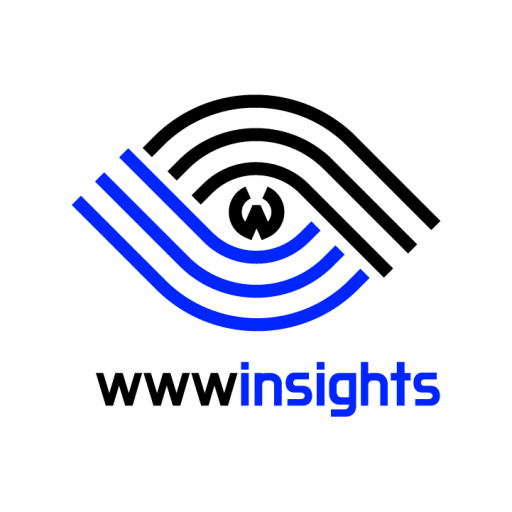

After annotating the tabel values how to finetune the paddleocr to extract tables from images to csv files
please give guidance and procedure how to process